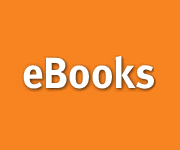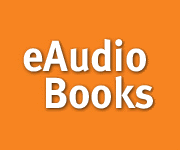eAUDIOBOOKS AND eBOOKS
The Palmerton Area Library is offering a new service that is
available to all of its patrons who have access to the Internet. Available now,
are downloadable Audiobooks and eBooks. Please see the information below, as to
how to access this new service and how to check-out and download audiobooks and
eBooks.
What
are Downloadable Audiobooks?
Downloadable Audiobooks from NetLibrary and
Recorded Books are digital versions of audiobooks that are available through the
Internet. Audiobooks can be played on any desktop or portable device supporting
Windows Media Player version 9.0 and above. You can also transfer your favorite
titles to a wide range of portable devices, including portable music players,
portable media centers, Pocket PCs, and even select smartphone
devices.
How do I access the eContent from
NetLibrary?
If
this is the first time that you are accessing the eContent (Downloadable
Audiobooks and eBooks) available through NetLibrary, you must first click
on the Power
Library button.

Click the logo above
to go to Power Library. Enter PL6162 and 1234 with no spaces in between
the two. Once on the Power Library site, under the Find A Book
section you
will see a link to the netLibrary site. Click on that link and once on the NetLibrary
site, you will see a link at the top right corner called Create a Free
Account. Click on this link. Follow the on-screen instructions, and create a new
account, choosing your own user name and password.
Logging In after
Creating New Account
Once you
have your own user name and password, you can access at any time the eContent
found at www.NetLibrary.org by going to the website and logging in using your
user name and password. You can do this from any computer with Internet
access.
1. Go to
www.netlibrary.org and enter your user name and password in the log in box.
2.
Click on the red log in button.
3. You now have access to all
audiobooks and ebooks available in your library's collection.
The two logos found at the bottom of this page will also take
you directly to the NetLibrary website, by clicking on
them!
Searching for an
Audiobook
Basic Search on the NetLibrary home page
(www.netlibrary.org) lets you quickly perform a search
by entering terms and selecting a single search field. You may choose to search
for your terms in the Keyword, Title, or Author fields. Basic
search is prominently featured on the home page and is also available on the
right side of every page with the exception of the advanced search
page.
1. Enter search term in the Basic Search
field
2. Select keyword, title, or
author.
3. Click search.
Advanced
Search lets you construct more complicated searches using multiple fields and boolean operators (such
as AND, OR).
1. Click on the Advanced Search tab
located in the top navigation.
2. Use the drop down menu to select
search parameter (Title, Author, subject, ISBN).
3. Enter
search term or multiple search terms using Boolean operators (such as AND,
OR).
4. Click search.
The eBook Center, available by
clicking on the eBook Center link on the NetLibrary home page, allows you to
limit searches to audiobook content and browse featured
titles.
Checking Out an Audiobook
The
default checkout period for a Downloadable Audiobook is three weeks. You may
check out a maximum of six audiobook titles at one time. Please do not download
audiobooks to public computers in your library.
1. From search
results, click on the Download this Audiobook link
to Open or Save the
audiobook file.
2. Select a download option: CD quality, or radio
quality. Radio quality provides faster download speed and is ideal for users
with dial-up
connections; CD quality offers high-fidelity
playback for patrons with high-speed Internet access.
3. If you select
Open, NetLibrary will download the title and launch your media player.
Click the play button to listen to the Audiobook.
The
Save option allows you to download the
file to a directory of your choosing. Once the download is complete, you can
open the audiobook
directly from your media player, or by
using Windows Explorer.
4. If you have problems listening to your
audiobook, please call 1-800-848-5800 option #7 for technical support. Do not
call the library.
Renewing an
Audiobook
Once an audiobook has been downloaded, it can be
renewed at any time.
1. Go to www.netlibrary.org and enter your user name and
password in the log in
box.
2. Click on the My checked out
Items link.
3. Click on Renew this Audiobook.
If you are attempting to
access an audiobook with an expired license from your media player, NetLibrary
will launch a pop-up browser that will prompt you to log in to renew your
checkout.
1. Enter your user name and password.
2. Click the log
in
button.
3. Your license will automatically be
renewed.
4. Click play to listen to the
audiobook.
Transferring an Audiobook to a Portable
Device
You can use your media player to transfer a
downloaded audiobook to portable devices supporting secure WMA format.
NetLibrary automatically transfers a license to your portable device that will
allow you to access the audiobook for up to three weeks from the date of
original checkout. Please refer to your media player's help section for
additional information.